Reviews by category
Humax provide a Sky+ (plus) like box for those without Sky!
 Update 16 Sept 2008 : Read our review of the latest PVR-9150T from Humax
Update 16 Sept 2008 : Read our review of the latest PVR-9150T from Humax
It was with some trepidation that I plugged my very old TV aerial into the back of this Humax FreeView PVR. Having been on cable for the last 5 years with the aerial dangling in the garden I was expecting the worst! Luckily though the box sprang to life and discovered a good range of digital channels.
The Humax PVR9200T provides everything you need to receive and record FreeView programmes onto it's internal hard-disk drive (HDD). The drive itself is 160Gbytes, providing enough space for a claimed 100 hours of video. To put that into perspective you could record all three series of the new Doctor Who - three times over and still have enough room for all thirteen episodes of next years series!
Before the availability of hard-disk recorders, recording TV programmes had taken a backward step. Your options were to continue to use VHS tape (but only until your recorder finally broke) or move to recordable DVD. Anyone unlucky enough to have tried using a DVD recorder (ok - my hand is up!) to record directly from TV will know why that was a backward step!

Connection to a TV is catered for with SCART, RCA cable or RF Coax cable. An S/PDIF connection is provided for audio output to a hi-fi system.
The Humax comes with a SCART cable and a large remote control. The control is very clear and easy to use - and also, given it's size, less likely than others to get lost.
Power consumption is a bit of an issue if you're interested in saving the environment. When operational it takes around 28W, not too bad. In standby though it takes a fairly hefty 11W. This is definitely not the type of product to leave on standby when not in use. Luckily it does have a real, old-fashioned physical off switch around the back so you don't have to switch off at the mains.
Recording and Playback
With two separate FreeView tuners you can now watch one programme while recording another, or even record two programmes simultaneously. That ability alone is likely to save a few family fights when you next have Andrew Lloyd Webber up against Simon Cowell on different channels at the same time! It's even possible under some circumstances to record two programmes and watch a third, although how you do that isn't too obvious so I'm not going to go into details here!
As with many of these products, a single flick of a button on the remote will pause live TV. Very useful for when the phone rings. In our house even more useful in getting the kids to the dinner table ("But Daddddd - I just need to see this little bit..."). Sound Familiar?
You can also watch a programme that is being recorded without having to wait for the programme to finish. This can be very useful on commercial stations where you can slowly 'catch up' by skipping adverts. In fact you could use this for any programme - just start watching 15 minutes after it starts and skip the adverts!
The system downloads a 7 day programme guide automatically and integrates this well with the programme record function. If you press the 'record current programme' for example (confusingly by pressing the 'play' button on the remote) - the system automatically sets the published end-time from the programme guide. You can also schedule programmes to be recorded and specify that the programme should be recorded daily, weekly, weekday etc.
The programme guide also allows you to specify 'start time' as automatic - a great feature. This allows you to specify that you want to record Dr Who every week - and then still manage to record it when the BBC decide to shift the start time for one episode forward by 15 minutes (why do they do that?).
Once you have your recorded programmes the menu interface provides a clear list of all your stored content on the disk including the programme title and record date.
Of course storing onto the HDD is fine, but there will be some programmes you'll want to keep. It wouldn't take long to fill up the drive so you'll need a way of making a permanent copy. A separate SCART socket allows for connection of an external DVD recorder or VHS video recorder.
Connection to a PC
For the more adventurous you can in theory connect the PVR to your computer via a USB 2.0 connector underneath a drop-down flap on the front of the product. I say in theory, because there wasn't a single step in doing this that went smoothly. In my view I think Humax have done the minimum they can do to claim to have this feature (read check-box item!). Basically it doesn't work for anything other than small files.
You need to provide your own USB cable, I used one that came with an old external USB DVD drive. A CDROM, included with the package, contains both drivers for the PVR and a programme called 'e-linker'. The drivers would not automatically install and I finally had to open the control panel device manager and re-install the drivers from there. For some reason Humax have decided not to allow you to mount the disk as another drive in explorer, instead forcing all file transfers to be done via the 'e-linker' programme.
E-linker is fairly clunky, which would be fine if it actually did what it was meant to do. It doesn't. I had a number failures transferring files - no reason given. All I got was 'Upload failed : c:(fname) (-10)' - very informative. I can't particularly see why Humax can't get the data transfer right - it really isn't rocket science! Transferring a film for example can take a long time - it is infuriating to wait 30-60 minutes only to have it fail. Despite already downloading say 70% of the file - there is no facility to continue the download - it's back to the beginning. This really doesn't help with blood pressure!
Doing some Internet research showed this wasn't an isolated incident and the recommendation is to do nothing else on your computer while you do the transfer. With a dual-core Intel processor I think shuffling a few files around shouldn't be too much of a stretch. Anyway - I duly did nothing on my computer (OK - I checked my mail) while it tried to download a 3Gbyte feature film I recorded. Still failed - so in my opinion this is a broken feature.
One more time - I started the download and left the room - and it did download. So - you have a massively powerful computer - huge hard disk - fairly slow USB 2.0 connection, and the software can't actually download anything unless it has 100% of the CPU.
In summary - although there is hardware support for transferring your video files to a PC, the software doesn't actually work. If this is something you're going to want to do a lot of then I'd suggest this isn't the product for you.
If you should happen to get your file to your PC you'll find it in MPEG 'Transmission Stream' (TS) format, so simply moving the video files to your computer is not going to make them immediately useful. I used the VLC media player, which can play the TS format files directly. It's highly likely though that you moved your videos to your PC so that you could write them to DVD. If you want to create a playable DVD then you'll need to convert to standard MPEG format and then use your standard video editing software to create the DVD. I used something called ProjectX to do do the translation.
e-Linker also gives you the option to transfer MP3 files and JPEG images to the PVR, but not to transfer video so you're not going to be able to pop your home videos onto the box. I don't think this is likely to be much of an issue for the average user.
Summary
As you will have noticed I was somewhat disappointed with the PC interface, but that is really targeted at very small set of potential users, and I may have spent a little long on this area up above.
This is a very good product. It makes recording TV programmes easy - which it should be - and in fact always used to be before the advent of DVDs. It's easier than using a VHS recorder, and actually cheaper than many VHS recorders used to be - quite an achievement after the years of DVD being the answer to everything. There is no delay, no re-winding tape, no 'preparing DVD', no 'DVD type not recognised' - just press record and the programme you're watching is stored. For 99.9% of potential users this is an ideal product. For the remaining 0.1% you should probably consider a media PC of some form.
I'm not going to allow the PC connectivity to affect my smiley face rating - I'm rating it on how I think it would perform for a typical user - which is very well indeed.
UPDATE 16 Sept 2008 : The PVR9200TB is now being phased out with Humax bringing out a new range of recorders. We've reviewed the latest PVR9150T, which you can read here.
| add to del.icio.us | Digg this review |
| StumbleUpon | |

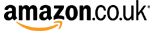












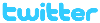 !!
!!












Comment by jdiamond, 8 Feb 2008 10:11
" If you press the 'record current programme' for example (confusingly by pressing the 'play' button on the remote)"
I don't have to do that, I can just use the record button.
Unfortunately with regard to the PC download - it still doesn't work :o(.