Reviews by category
Kensington Notebook Expansion Dock With Video
Buy Now...

The Kensington VGA notebook expansion dock measures 25x7x4cm and weights 270grams. Ideal for those who use a notebook out and about and at a desk. Leave the peripherals attached to the expansion dock when you are out and about and when you return to your desk you just need to connect the USB cable supplied to your notebook and everything should be ready to use.
Looking at the notebook expansion dock you have a set of connections. Ethernet, external VGA, four USB2 ports, microphone and headphones. Then the upstream port that connects your notebook and finally the power input to power everything.
As with almost all USB devices install the supplied software first on your notebook, then attach the power adapter to the expansion dock and only then attach the USB cable to the notebook.
I used a small Netbook for testing the expansion dock as this has only a couple of USB ports and no CD/DVD device. First I installed the software and this took 93MB of hard disc space. In total including the required reboot this took 6 minutes. I then connected the external CD to the expansion dock and plugged in the power and connected the USB lead. Windows XP thought for a few seconds and then started giving me a rapid list of messages this culminated with the indicator light beside the port of the CD drive lighting and My Computer showing the drive connected.
However this is not simply more USB ports and an Ethernet port but also the external VGA and this port also allows you to have ‘extended mode’ meaning you do not just have the option of viewing the contents on a larger monitor/panel but also to show an extended area sometimes called ‘two monitors’ where the screen on the notebook shows one application or part of it and the other displays another part of it or a totally different application.
You have an icon in the windows tray that allows such activity. The top action is to update the software. The next is to select the screen resolution on the second monitor/panel a choice of ten resolutions were available on my machine. The next was a choice of two colour qualities 16bit or 32bit. Next is screen rotation with a choice of normal, rotate left, rotate right or invert, I must admit I can’t immediately think of a use for the latter. Dual View settings are next where you select where the extra area of screen will display the choices are right, left, below or above. Below this are options for Dual View, Clone (duplicate screen) or none. Finally the advanced options which opens the notebooks screen display settings and how to apply a second monitor/panel option.
The instructions warn that a second reboot may be required to get all the features working (not so for me) and also that sound may be disabled by the installation of the software and how to remedy that.
The six language getting started sheet has plenty of diagrams and the six languages are on different sides so far easier to follow than the recent trend to print a single line in a language and then have to search down the page for the next line in that language.
There are still some older notebooks about without Ethernet and only a modem and it comes to mind that something like this would prolong their life a little but they would probably only have USB 1.1 and so any connection would be slow, but slow is better than not at all.
Doing my Internet searches found the Kensington Notebook Expansion Dock with Video at a best price of £73.19 including delivery $78.01 including free delivery €145,86 including free delivery from the first link below.
http://www.amazon.co.uk/gp/product/B000HEZ752?ie=UTF8&tag=gadge0a-21&linkCode=as2&camp=1634
http://www.amazon.com/gp/product/B000FJ7E8W?ie=UTF8&tag=gadge0a5-20&linkCode=as2&camp=1789
http://www.amazon.fr/gp/product/B0017TX2F8?ie=UTF8&tag=gadge04-21&linkCode=as2&camp=1642
| add to del.icio.us | Digg this review |
| StumbleUpon | |














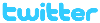 !!
!!










