A Memory Upgrade
Buy Now...

While it might seem illogical, I have always regarded my notebook as a totally different beast from my workhorse desktop machine even though both systems use the same operating system. I should explain that the difference I am referring to relates to adding certain hardware enhancements to the computer’s make-up. I am quite happy to open up my tower system to add a new graphics card; switch the resident optical drive; increase internal disk storage by adding a larger or a second hard drive; or upgrade the RAM. With screwdriver in hand and remembering to clear any static before proceeding, I have no inhibitions about pottering around and investigating the innards of my tower system box. However, it is almost as if there was a security fence and “Private – Do not enter” signs around my notebook. That is until now.
During a recent meeting with members of the Kingston Technology marketing team, the subject of upgrading notebook RAM came up and I confessed my reluctance to delve into the innards of my notebook. Expressing their surprise at my attitude towards notebook surgery, the Kingston Technology team went out of their way to explain how easy the process would be to upgrade notebook memory especially when using a Kingston Technology product. It was then suggested that I should upgrade my notebook’s memory and write about the experience for Gadgetspeak.com with Kingston Technology providing the appropriate RAM for my notebook. How could I resist such a challenge and this article is the result.
I should explain that my notebook is an Acer TravelMate 4650 which came with 512MB of RAM running Windows XP SP2. Kingston Technology kindly supplied a 1GB DDR2-800 SODIMM 200P unit. One immediate advantage in the process of upgrading my notebook as compared to my tower system was that I could work from a seating position with the notebook on a table top. If performing the same operation on my tower system, its size was such that I would be reduced to working on the floor with a certain amount of bending being required which was not all that comfortable for my back.
My chosen tools for the task were a couple of Philips screwdrivers – one small jeweller’s type and a larger one in case any screws proved to be difficult to loosen. The base of my notebook has two removable panels each held in place by a single screw. As I was unsure which panel would give access to the memory, I opted for the one nearest an edge of the notebook. After removing its screw without too much difficulty, it took a little while for me to realise that I needed to slide a switch before the panel would come loose. This revealed that I had selected the wrong panel and had opened the battery compartment. In fact I had failed to notice a small battery symbol along the panel which would have given me the clue that I needed to open the other panel.
Replacing the battery and screw, I then moved on to the second panel. This time the screw required more pressure in order to remove it and this brought the second screwdriver into play. It didn’t take too long to remove the screw and panel. I now had access to the resident memory compartment which consists of two slots, both of which held a 256MB SODIMM unit. Making sure I had removed any static energy from my hands by holding on to something metal (a radiator), I began my surgery work.
Removing one of the units was relatively easy and just required slight pressure on restraining clips to release the memory unit and for it to pop free. I replaced the 256MB SODIMM with the 1GB unit supplied by Kingston Technology. Only slight pressure was required for it to clip into place. I have to admit that this was a far easier process than upgrading my tower system’s RAM when I would have to deal with various other elements that tended to get in the way. Powering up my notebook revealed that I now had 1.24GB of RAM rather than the previous 512MB.
I have to admit that, despite my original concerns, the whole process was far easier to complete than I had imagined. My thanks to Kingston Technologies for both the encouragement I received and the memory unit.
| add to del.icio.us | Digg this review |
| StumbleUpon | |

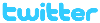 !!
!!







