Reviews by category
A Standalone A4 Scanner
Buy Now...

Generally when flatbed scanners come my way, they form part of a multifunction device operating in partnership with an inkjet or laser printer. But there are still some standalone A4 flatbed scanners for those who prefer separate units. One such product is the HP ScanJet 2500F1 model that is currently taking up space on my work top.
Before concentrating on this flatbed scanner I would like to comment on the packaging in which the unit arrived. I do not know who was responsible for designing the box that contained the scanner and its few accessories but I do wonder whether they actually tried to remove the contents from the packaging. After a lengthy struggle I was reduced to open the box at both ends so that I could apply a great deal of force to persuade the scanner, sandwiched between two polystyrene slabs to leave the box. An extremely tight fit would be an inadequate description of the arrangement. Replacing the unit back in the box was far easier.
Accompanying the flatbed scanner, and far easier to remove, are a two-piece power lead, USB lead, minimal documentation (you can download a PDF version of the User Guide) and a CD containing software and drivers. Once the scanner has been released from the constraints imposed by various strips of tape, it becomes clear while integrated scanners are a popular option. This scanner’s dimensions are 450 x 350 x 120mm which makes its footprint larger than most multifunction units and thus increases the call on your work space. You can not even blame the presence of the ADF (Automatic Document Feed) for the size of the device as many multifunction devices have a similar facility.
With a combination of light and dark grey colouring, this flatbed scanner has connection sockets for power and USB towards the rear of the right side. Running down the left side are buttons for power, scan, single/duplex toggle, shortcut scan and cancel operations. The ADF, with adjustable paper guides, sits on top of the scanner giving easy access. Rather than opening this scanner from the front when scanning a single page direct from the glass plate, this scanner’s lid opens from the left side.
Setting up this flatbed scanner did not work out as I was led to believe according to the Installation Guide booklet. According to this document, the scanner should not be connected to the computer, via the USB lead, until prompted by the software installation procedure. However this software ran its course, taking up nine minutes, without this prompt appearing. Fortunately all that was required was to attach the USB lead and be patience for a similar period as the necessary searches, including those of Windows updates, were made and the appropriate connection was made.
Along with the required drivers, the HP software for this scanner includes the well-regarded I.R.I.S. OCR (Optical Character Recognition) software, which will require registering, and the HP Scanner Tool Utility. This tool kit allows you to adjust the scanners various settings create new scan shortcuts with specific settings for certain jobs. You can opt to save scans as PDF, JPEG or editable text for use with OCR. Scans can be stored locally or sent to the Cloud using a Dropbox account. You can also send scans to others via email. Options are available to choose a document type and size with a choice of source material from the ADF or glass plate. Scans can either be single or double sided.
When conducting a scan you can work either from the Scanner Tool Utility or the buttons positioned along the left side of the scanner. You do need to be aware that these buttons are automatically deactivated when the Scanner Tools Utility is running. Due to the positioning of the buttons, partially concealed by the overhang of the scanner lid, they are not the easiest to identify. I felt more comfortable when using the Scanner Tools Utility especially as it produced thumbnail images of each scan.
HP has rated the ScanJet 2500 F1 of being capable of delivering a scan speed of 40 images per minute with two-sided scanning. As the Duplex scanning feature tackles both sides of the document simultaneously, this actually relates to a 20-page document being fed through the scanner. My tests, using A4 text documents fed from the ADF, were able to, more or less, confirm HP’s figures. Scanning to PDF produced 38 (19 double-sided documents) in a minute while switch to JPEG scans increased the number to 40 images. In both cases, image quality was of a high standard.
When scanning from the ADF you get a resolution of 600 x 600 dpi with either colour or monochrome documents. Resolution can be increased up to 1200 x 1200 dpi when scanning direct from the glass scanner plate with colour or monochrome. With its feature set and size, the HP ScanJet 2500 F1 is more suited to an office environment. This view is re-enforced by the price being asked for this product. Currently Amazon has this product listed at £283.12 which is a sizeable reduction on the £357 being quoted by HP.
http://store.hp.com/UKStore/Merch/Product.aspx?id=L2747A&opt=B19&sel=SCN
| add to del.icio.us | Digg this review |
| StumbleUpon | |














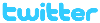 !!
!!










